Writing a Query
In PopSQL, writing a query is easy, and there are a few ways to create and run your query.
Using the New Query button
Press the New Query button in the top left:
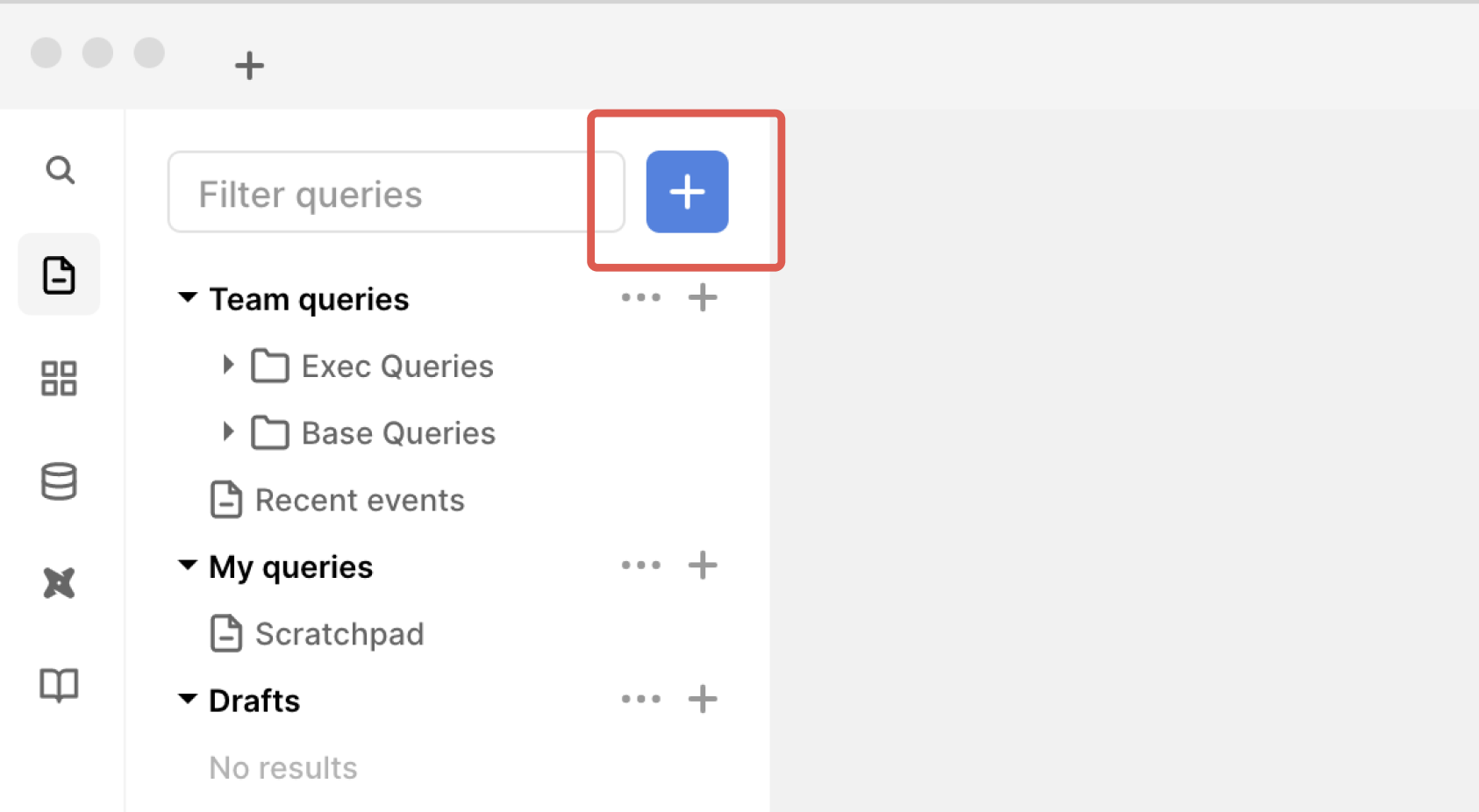
The keyboard shortcut for this is Cmd+N on macOS, or Ctrl+N on Windows/Linux.
Don't forget to name your query!
Creating a query within a folder
Right click on a folder and click New Query:
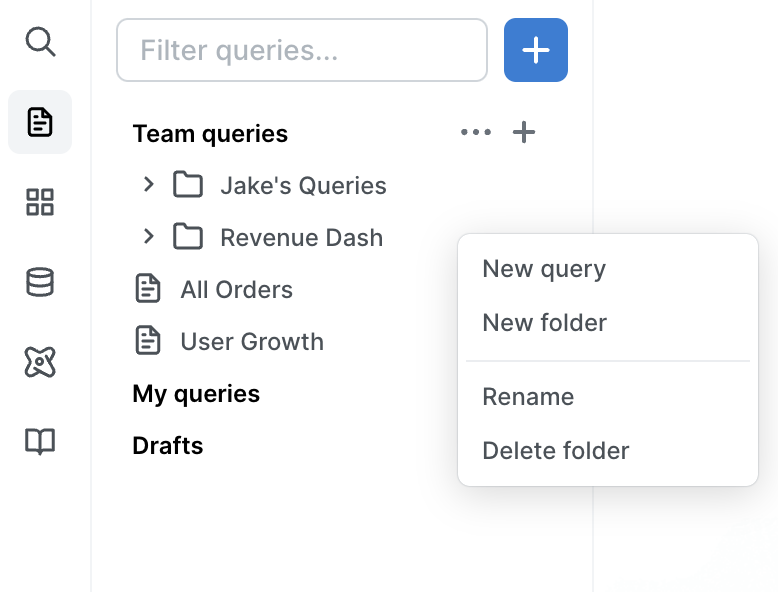
If you do this within a shared folder, your query permissions will default to Query can be viewed by your team.
Multiple statements in one query
If you have multiple statements in one query separated by a semicolon, PopSQL will run the statement where your cursor is.
To change this, click the arrow beside Run, then check Run all statements.
You can also highlight one or many statements and PopSQL only run those statements.
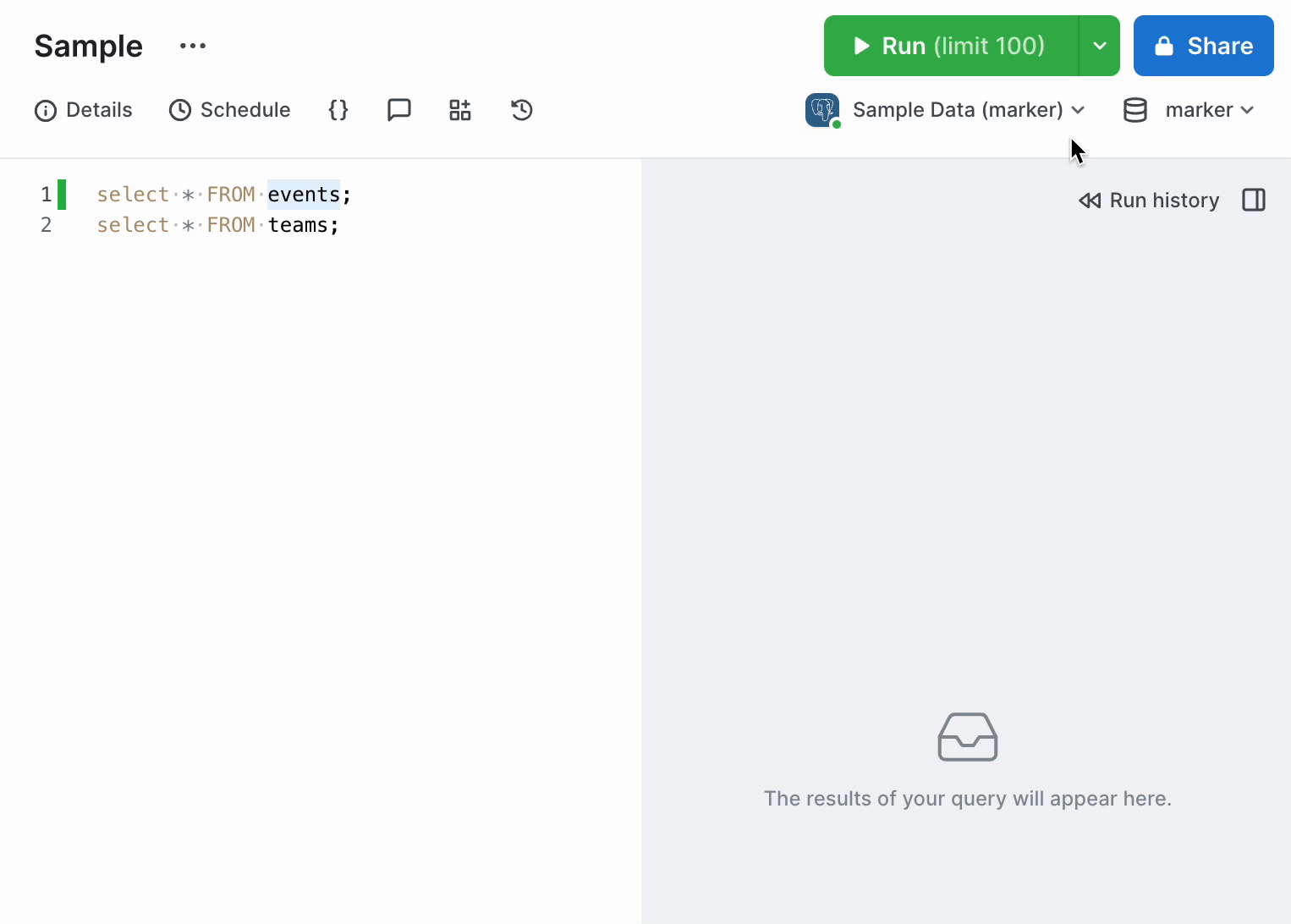
Running your query
To run your query, hit Cmd+Enter on macOS, or Ctrl+Enter on Windows/Linux, or hit the green Run button in the top right of the app.
Auto limit
By default, we'll add a limit 100 to your query so you don't accidentally run an expensive query. You can disable this by unchecking the checkbox, or by providing your own limit clause.
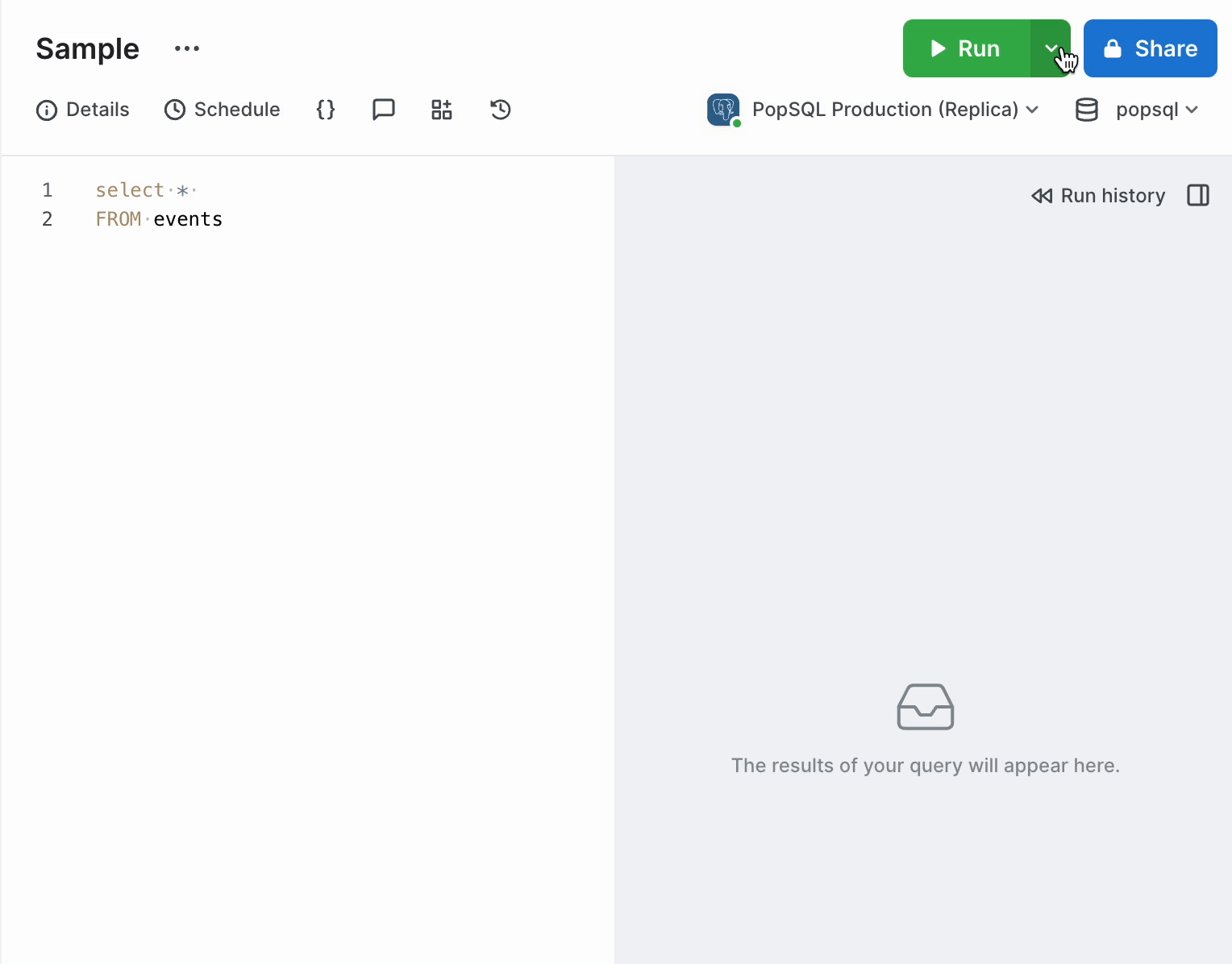
Descriptions
You can also add a description to your query like this:
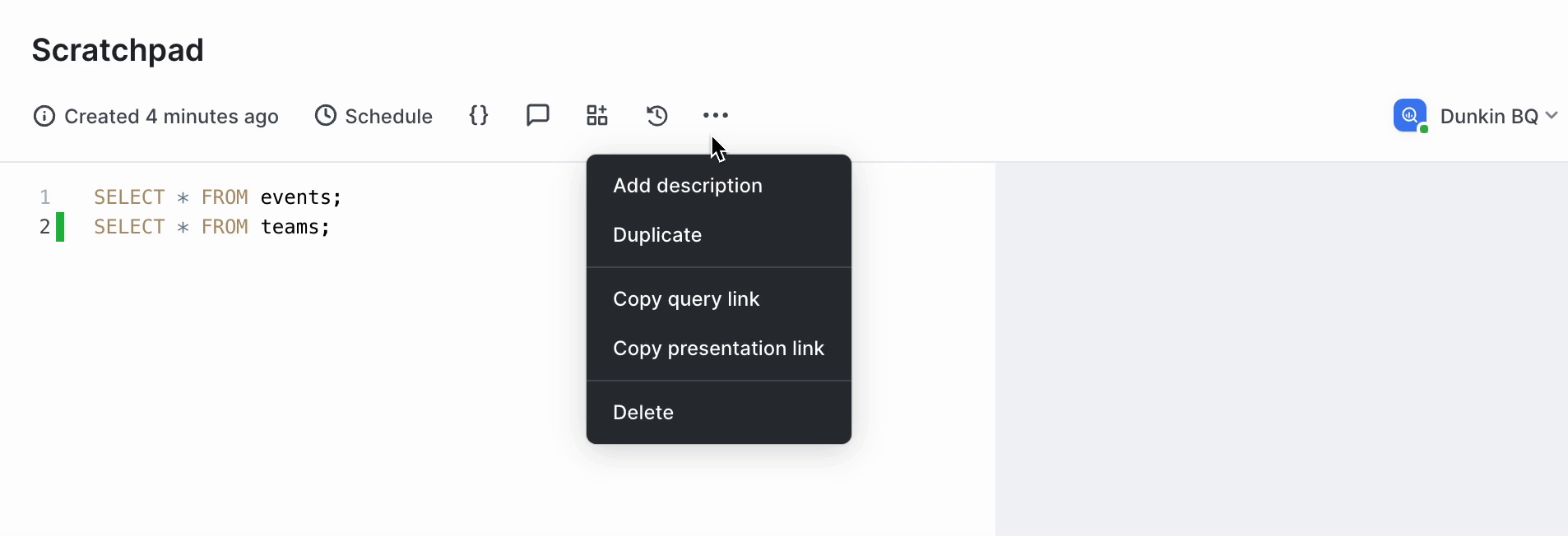
Copy Links
Copy the query link and the presentation link from the hamburger menu at the top of the query, along with other options liked downloading and duplicating.
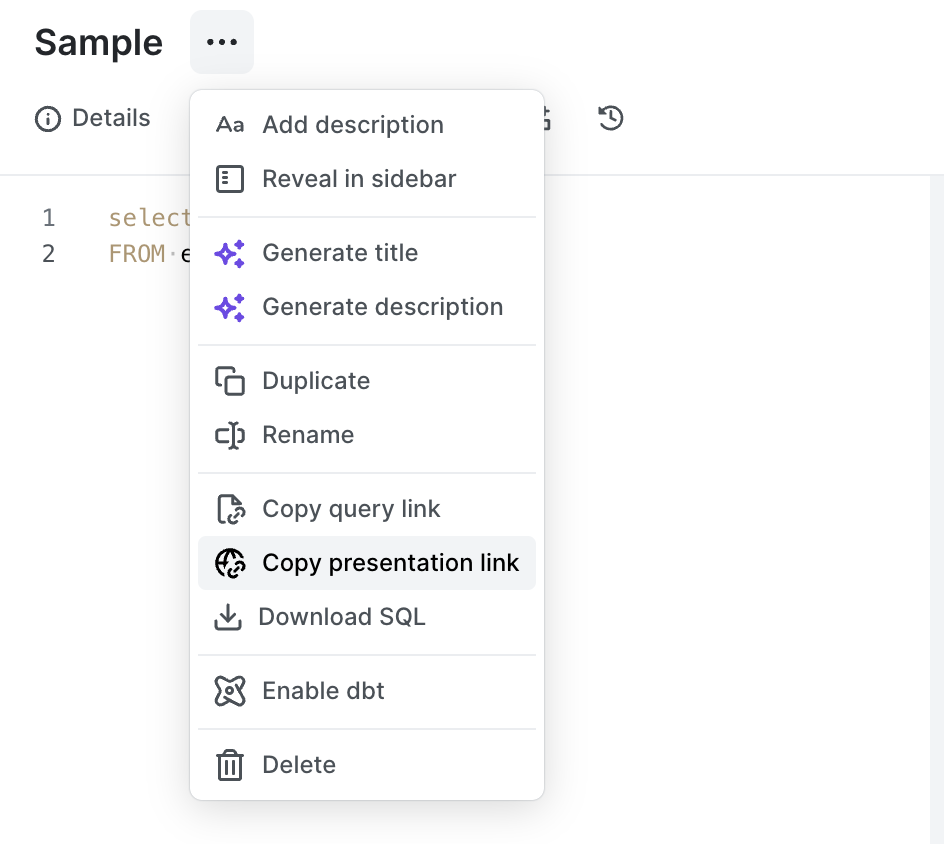
Query Metadata
Click the information icon under the query title and see the query owner, information about how often it's run and which dashboards it's powering.
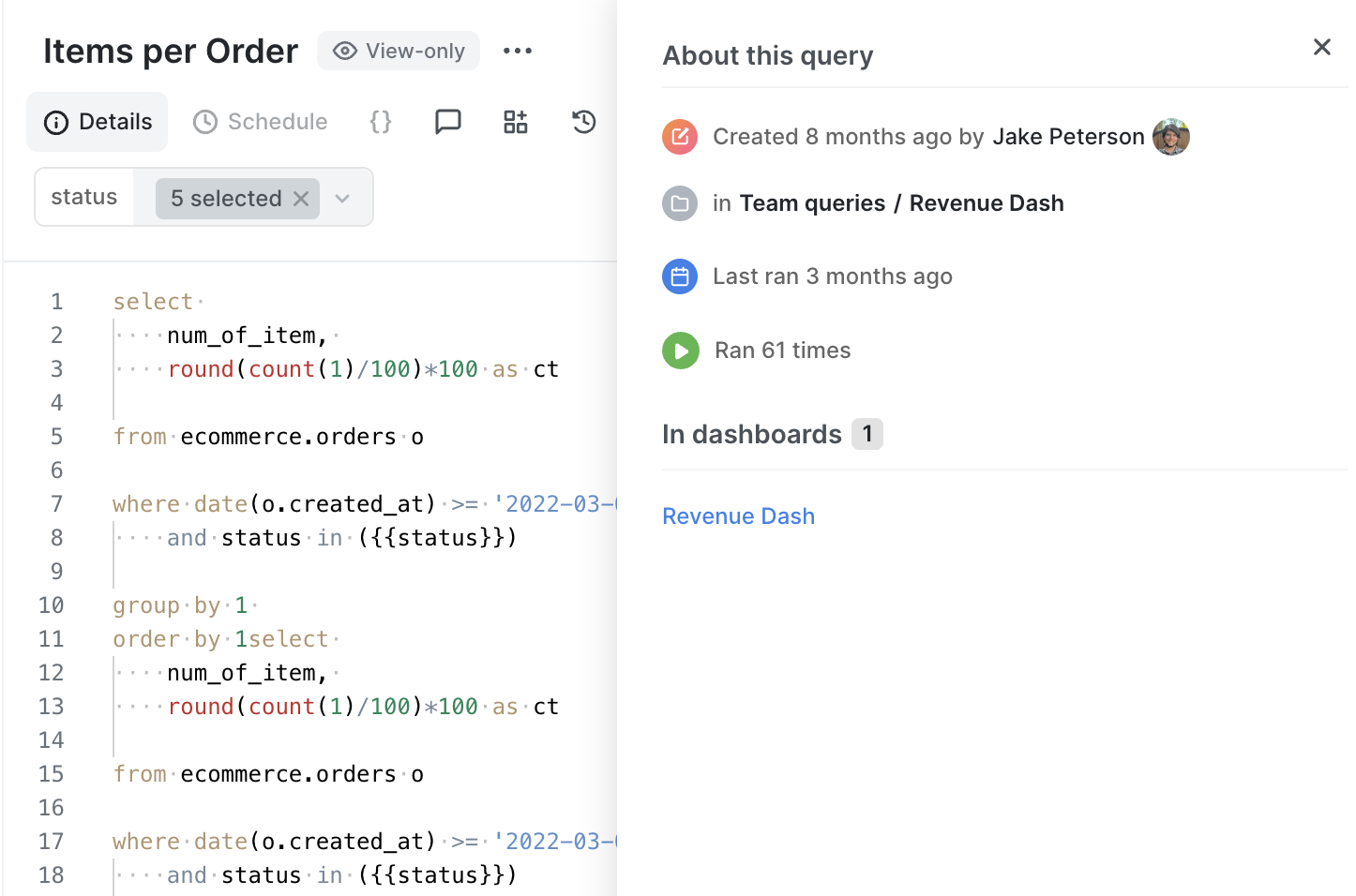
Version control
Look back and see version history on your SQL queries. You can restore older versions if needed.
Find and replace
With find and replace, you can search for a word by selecting command+F to search for a word and replace it.
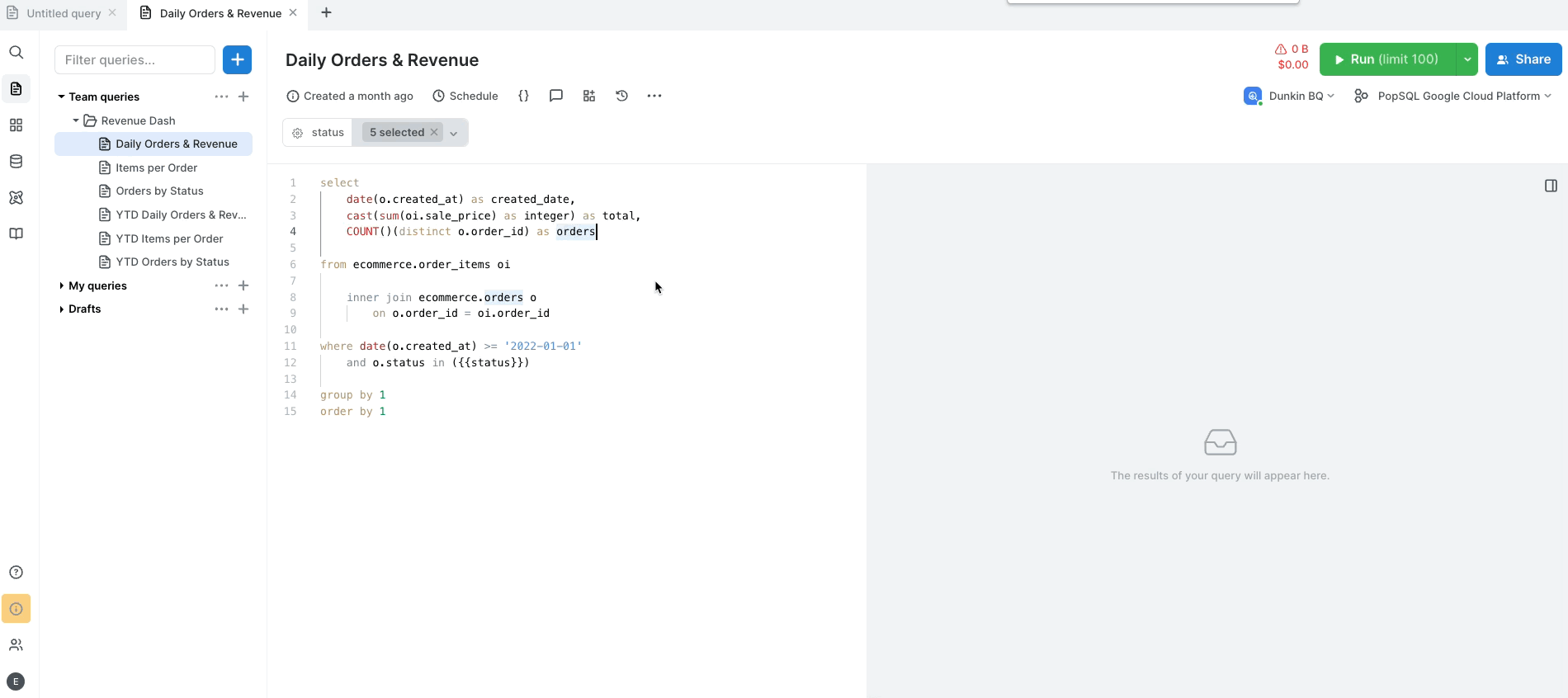
Tip: Closing Tabs
If you've opened many query (or dashboard) tabs and it's become inconvenient to have so many open, you can easily close them all in bulk.
To close many tabs at once, right click on a tab at the top of the app. There you'll see options to:
- Close tab - close the singular tab you've clicked on
- Close other tabs - close all other tabs except for the one you're currently on
- Close tabs to the right- close all tabs to the right of the current tab
- Close all tabs- close everything, including the tab you're currently on
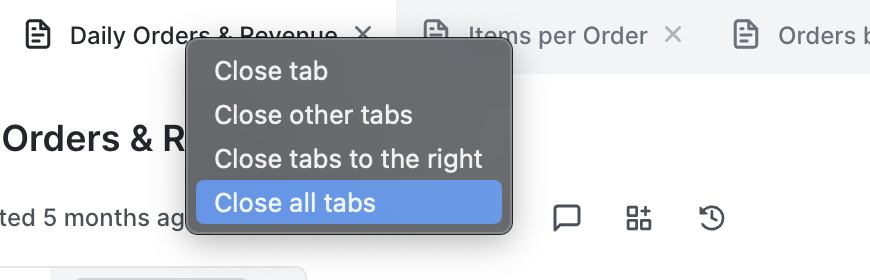
Download SQL
If you need to download your raw .sql file, you can do that in the query menu:
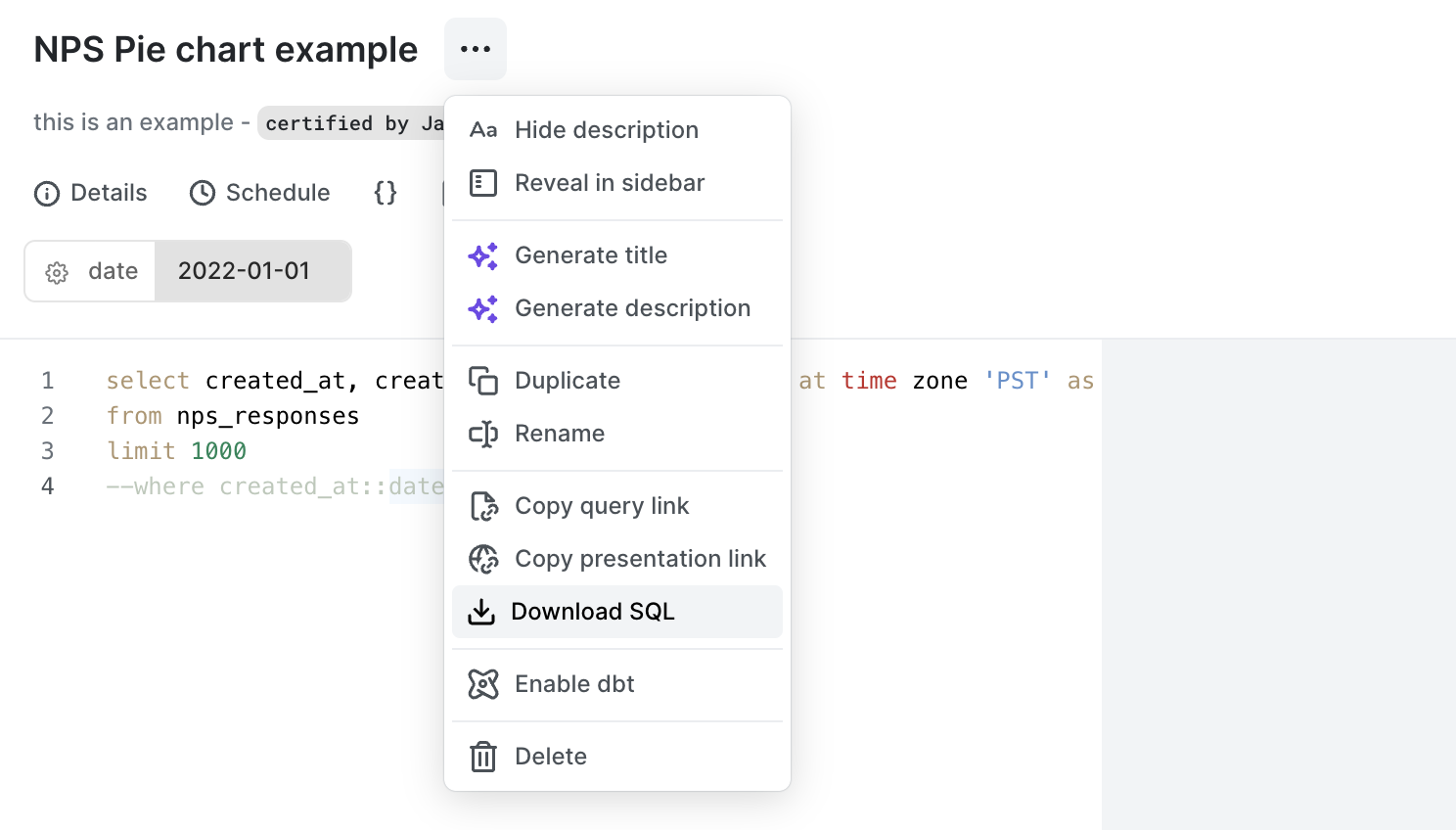
Import SQL
If you need to import or open a .sql file that you have saved on your computer, you can do that through the PopSQL menu bar in the desktop app under Query > Import.
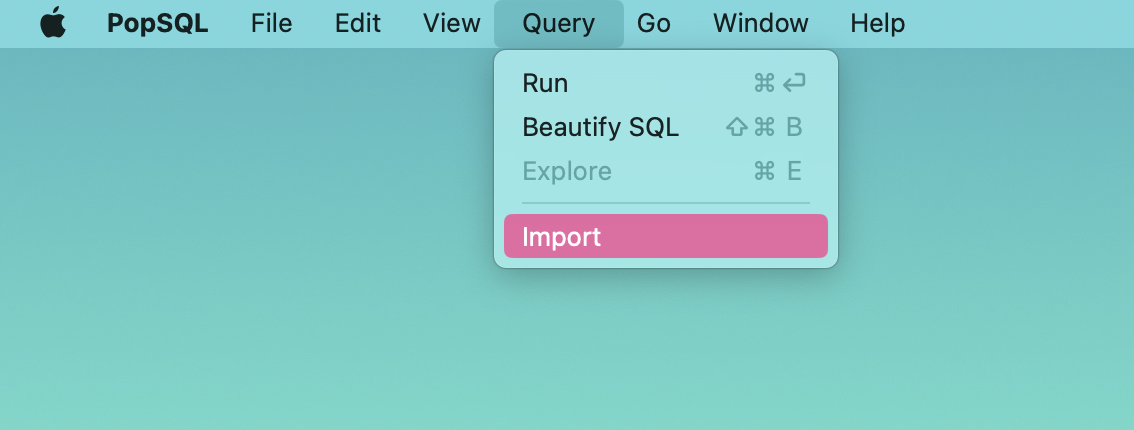
Updated 8 months ago
